Bubblescript integration
Intents usage¶
To use an intent in Bubblescript that was defined with the intent manager, we have to know its identifier, the name that you gave it while defining it.
Each intent that is created in the intent manager is exposed in
Bubblescript as a constant, based
on its identifier. For instance, if we defined an intent named
greeting, the constant name that we can use is called @greeting.
The DialoX studio warns you when you use a constant that is undefined, so that's how you know that you are using the right constant name for the intent.
Now, if we want to use @greeting, we have two options:
using a dialog trigger¶
Use the trigger: construct of the dialog to make a dialog that
starts when the user types something that matches the intent:
dialog trigger: @greeting do
say "Hello to you too!"
end
using ask with expecting:¶
When using ask, you almost always want to use expecting: to ensure
that the user types something that is in the logical path of the
dialog. Defined intents can be directly used in ask; the ask will
"block" until the expecting clause is satisfied.
dialog main do
ask "Please, greet me, will you?", expecting: [@greeting]
say "Hello to you too!"
end
Using an intent this way, the label of the intent (when defined) will show up as a quick reply:
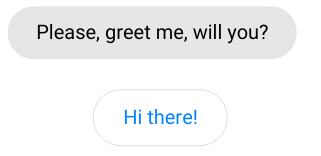
all intents¶
The list of all intents that are defined using the intent manager, is
accessible using the @intents constant. Note that any
programmatically declared intents (see next section) are not listed
in the @intents list.
Programmatic declaration of intents¶
Besides managing intents through the intents user interface, they can also be declared directly inside Bubblescript files. To declare an intent which uses BML string matching, you would write the following:
@greeting intent(match: ["hi | hello there | howdy | hey"])
dialog trigger: @greeting do
say "Hello to you too!"
log message.intent
end
This code first declares the intent, and the defines a dialog that gets triggered when the intent is matched agains the user's input.
Note that the intent variable is filled whenever a dialog is
triggered due to an intent match. The intent variable contains
relevant information like entities and a confidence score.
Entity extraction¶
The entity builtin defines a matcher which can be used for BML
string matching in user input and in message triggers. The result is
an extracted "entity" - a part of a the string, possibly normalized in
a generic format.
@yes entity(match: "yes|yep|sure", label: "Yes", return: :yes)
@no entity(match: "no|nope|nah", label: "No", return: :no)
@yes entity shows the label "Yes" in the quick replies, returning the atom :yes on match.
@no shows the label "No" in the quick replies, returning the atom :no on match.
@postcode entity(match: "/[0-9]{4}\\s*[a-z]{2}/[=postcode]")
Creates an entity extractor which matches on a BML regular exression.
Entities can be used in the ask statement, to directly match
something and return the value. Entities can be passed in the
expecting: construct of the ask statement, and the ask then blocks
until (one of) the given entit(y)(ies) has matched.
@number entity(match: "[number=age]")
dialog main do
ask "What is your age?", expecting: @number
answer.age
end
Entities can be extracted from arbitrary strings using the
extract() function:
@postcode entity(match: "/[0-9]{4}\\s*[a-z]{2}/[=postcode]")
dialog extract do
sentence = "My postcode is 1061BM now"
message = extract(sentence, @postcode)
say message.postcode
end
Lastly, entities can also be extracted by using multiple matchers and values in one entity:
@colors entity(match: %{"red" => 1, "green" => 2, "blue" => 3})
dialog extract do
ask "What is your favorite color?", expecting: @colors
log answer.return
end
In that case, when a user enters "red", the answer.return variable will
be filled with the value 1, when they type "green", it will be
2, et cetera.
Next up: Learn how DialoX integrates with Dialogflow, read on to find out more.